NOTE: We advise the use of the FIREFOX Web browser to help reduce crediting issues.
(We've noticed an increase in "crediting" issues for those using Internet Explorer 8)
Why didn't I get Credit for the offer I did?
There are many factors that come into play when getting credit from an offer, some of the reasons why a credit doesn't come through could be:
- You've completed the offer before (only do each offer once, doing an offer again is OFFER FRAUD and you will be caught and placed on HOLD!)
- Your Cookie Settings are incorrect. (keep all cookies settings at "LOW")
- You have Software Preventing Cookies from being placed correctly (Virus/Spyware Protection/Firewall)
**Some AV/Spyware Software such as McAfee which comes bundled with many computers and even Internet Providers (such as Comcast) do what's called "web bug" blocking, this will also block the "pixels" as we call them which are essential in all aspects of offer crediting and if your software blocks them it will definitely result in a non-credited lead for us, and to you. (which for offers that do not accept manual credits this is a problem!)**
- You Didn't Clear Your Cookies (see how) before doing the offer
(Always clear cookies before clicking an offer if you are going to complete the offer now but have clicked on it already on any other site)
- Your Form of Payment didn't have the necessary funds available to cover all the cost (Processing + Shipping)
- You used a Pre-Paid Credit Card (Most Advertisers do not support these, and will revoke leads when these are used or will not report the lead to us)
- You traveled away from the landing page (what is a landing page?) that the offer click took you to
- You provided fraudulent (or fake) information
- You Did not let the website load completely (make sure all pages finish loading, before closing the page)
- You Do NOT meet the Eligibility for the offer (Residency, Age, Location, etc.)
- You Cancelled the offer soon after signing up for the offer. (Just because you were credited does not mean you can just cancel right away-this is fraud)
- You Did NOT fulfill the requirements of the offer
(ie. Signing up for a specific level of service, Length of Service [2 months of Hosting], etc.)
- If the IP Address (address given to your computer/network from your Internet Service Provider) you accessed the offer from has been credited for the offer previously on another site, it will not credit on any other site you attempt to do the offer on.
Important Note:
Even if you have the confirmation email, were charged successfully, and have already received the product, if any of the above factors took place,
you may not receive credit, and with the recent fraud in the Industry manual credits are not always accepted or even an option.
Any of our offers listed as "MCR Allowed" means we can attempt for a manual credit of your lead after you have provided valid proof that you participated accordingly.
How Do I Clear My Cookies?
Internet Explorer 6.x - Windows
- Within IE, go to Tools | Internet Options.
- Click Delete Cookies.
- Click OK.
Internet Explorer 7.x - Windows
- Within IE, go to Tools | Internet Options.
- Click on the General tab and then click the Delete... button.
- Click the Delete cookies button.
- Click the Yes button.
- Then click the Close button, followed by the OK button.
Internet Explorer - Mac
- On a Classic OS machine, go to Edit | Preferences. On OS X go to Explorer | Preferences.
- Expand the Receiving Files option on the left if it isn’t already.
- Click Cookies.
- In the box that displays all the cookies on the machine, click once to select one, and then press Command-A to select all.
- Click Delete.
- Click OK.
Netscape 7.x/Mozilla - Windows
- Within Netscape, go to Tools | Cookie Manager | Manage Stored Cookies.
- Click Remove All Cookies.
Netscape 7.x/Mozilla - Mac
- Within Netscape, go to Tools | Cookie Manager | Manage Stored Cookies.
- Click Remove All Cookies.
- Click OK.
Firefox 1.5 - Windows
- Open Firefox and go to Tools | Options.
- Click Privacy.
- View the "Cookies" tab and click the Clear Cookies Now (older versions of Firefox are very similar to these instructions).
Firefox 2.x - Windows
- Open Firefox and go to Tools | Options.
- Click Privacy.
- Click the "Show Cookies" button and then click the Remove All Cookies button.
Firefox 3.x - Windows
- Open Firefox and go to Tools | Options.
- Click Privacy.
- Click the "Show Cookies" button and then click the Remove All Cookies button.
Firefox 1.5 - Mac
- Open Firefox and go to Firefox | Preferences.
- Click Privacy.
- View the "Cookies" tab and click the Clear Cookies Now (older versions of Firefox are very similar to these instructions).
Firefox 2.x - Mac
- Open Firefox and go to Firefox | Preferences.
- Click Privacy.
- Click the "Show Cookies" button and then click the Remove All Cookies button.
Firefox 3.x - Mac
- Open Firefox and go to Firefox | Preferences.
- Click Privacy.
- Click the "Show Cookies" button and then click the Remove All Cookies button.
Safari 2.x, 3.x
- Open Safari and go to Safari | Preferences.
- Click Security.
- Click Show Cookies.
- Click Remove All.
Google Chrome
- Open Google Chrome and go to Google Chrome | Customize and control Google Chrome ("wrench" icon).
- Click Clear Browsing Data.
- Click to check Clear Cookies.
- Click Clear Browsing Data..
What is "the landing page"?
The landing page is where you are redirected to when you click on an offer, if you click away from this page to read a terms of service, privacy policy, or something else about the site, it could "Possibly" cause a no-credit issue, as some of the landing pages have what's called a "CREDITING Pixel" which is a small image which links to the freebie site and tells the advertiser where the lead was generated from, which in result gives that freebie site credit for your lead (this pixel is normally located on the order processed/completed page though).
It is advised to always, click the link, arrive at the landing page, and complete the offer. If you want to click around the site and read the TOS, or Privacy Policy, etc., I advise you open those in a new window (or tab), rather then browsing away from the landing page.
Note: Filling out your information and clicking continue, is not leaving the landing page and will not affect anything. (It is what you're supposed to do).
What do I do if I have left the landing page and have clicked around the offer-site already?
Honestly your best option would be to close the offer page, clear your cookies, then click to open the offer-site again, and proceed accordingly.
TIP: If you've visited an offer before and decided you didn't want to do it and are now about to do it, CLEAR YOUR COOKIES FIRST! Clearing your cookies in this situation will prevent the offer from not crediting, as well as putting a stop to the offer crediting to the WRONG Freebie Site you are pursuing (yes this does happen)
------------------------------------------------------------------
Just So You Know: Even if you do everything right, there are limits to the capabilities of offer tracking. If a user has viewed the same offer from different sites on the same network (Git-R-Free, Trainn, Free4me, etc.) within a short period of time, it could still report the lead to the wrong site. Sometimes it credits to the first site clicked, sometimes the most recent. There is no concrete explanation for this, so I will only suggest to take your time, and try to follow everything advised here in this Guide |